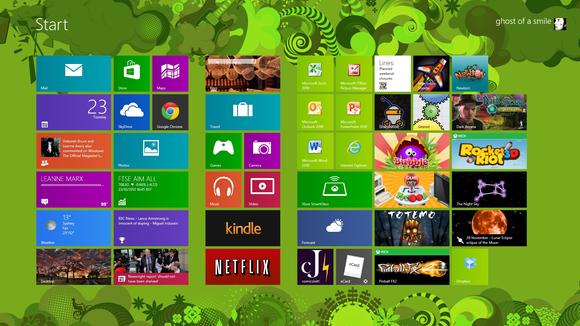One of the most expected WhatsApp feature has finally arrived but unfortunately not everyone will be able to use the service. The service is currently available for users on the Android, Windows Phone and BlackBerry platforms. Where’s iOS? Well, users have to wait a while, since according to WhatsApp, Apple has certain platform limitations, so don’t expect it to arrive any time soon. WhatsApp Web offers the same messaging experience you’re used to on your smartphone. Now it’s just accessible from your web browser too. More on this incredible news and how to to use Whatsapp Web Version can be found right here.
Requirements to use Whatspp Web Version
- Latest Whatsapp Version (On your Smartphone)
- Google Chrome Web Browser (On your Pc)
How to use Whatsapp Web Version???
The following steps explain how to use the Whatsapp web version.Step 01:- Open https://web.whatsapp.com from your chrome browser where you’ll be met with a QR code like the one below.
Step 02:- Now open whatapp from your phone and choose WhatsApp Web from the menu..
If you are using,
- Android : Open Whastap >> Tap Menu >> WhatsApp Web
- BlackBerry : Open Whastap >> Chats >> Menu Key >> WhatsApp Web
- Windows Phone : Open Whastap >> Tap Menu >> WhatsApp Web
- Nokia S60 : Open Whastap >> Tap Menu >> WhatsApp Web
It will automatically log in to your Whatsapp account.
It’s important to note that your phone needs to stay connected to the internet for using whatsapp web , so avoid switching your mobile phone to airplane mode if you want the web client to work.